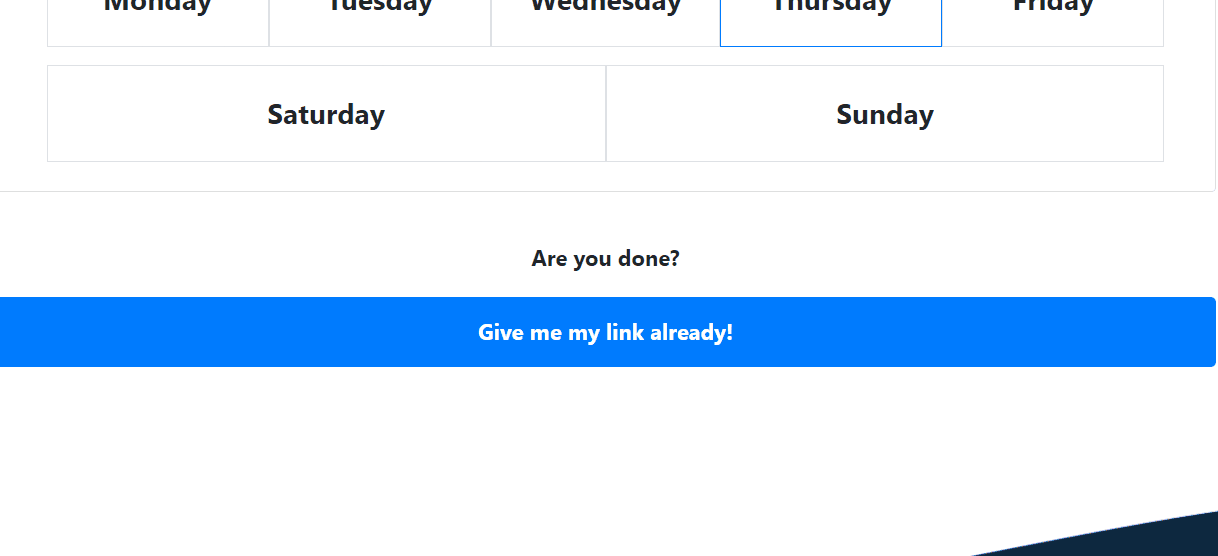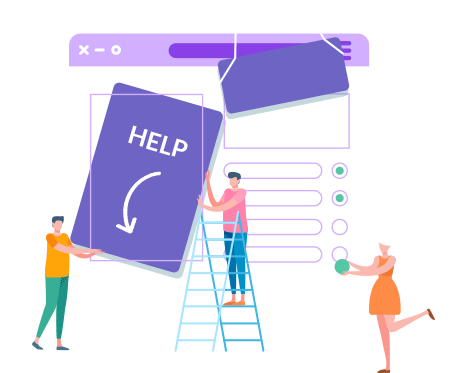
How to: Daily dynamic image
Daily dynamic image allows you to display distinct images for each day of the week.
For example, a cooking site would like to feature a unique ‘Recipe of the Day’ from Monday to Sunday.
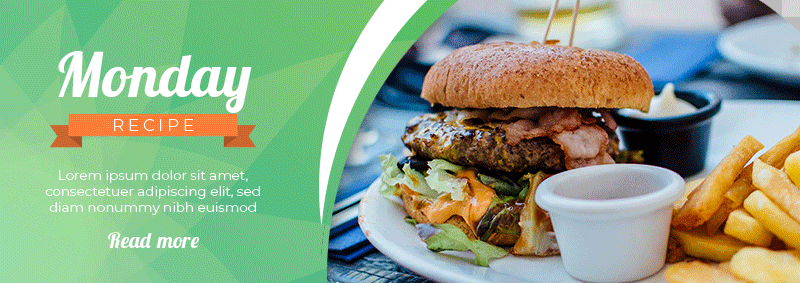
Below is a step by step guide on how to generate that.
For example, a cooking site would like to feature a unique ‘Recipe of the Day’ from Monday to Sunday.
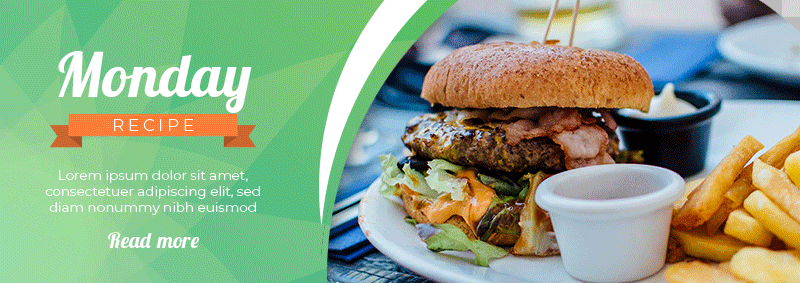
Below is a step by step guide on how to generate that.
STEP 1
Make sure that the “timeline” option is selected.

STEP 2
To start, drag and drop your image file to upload.
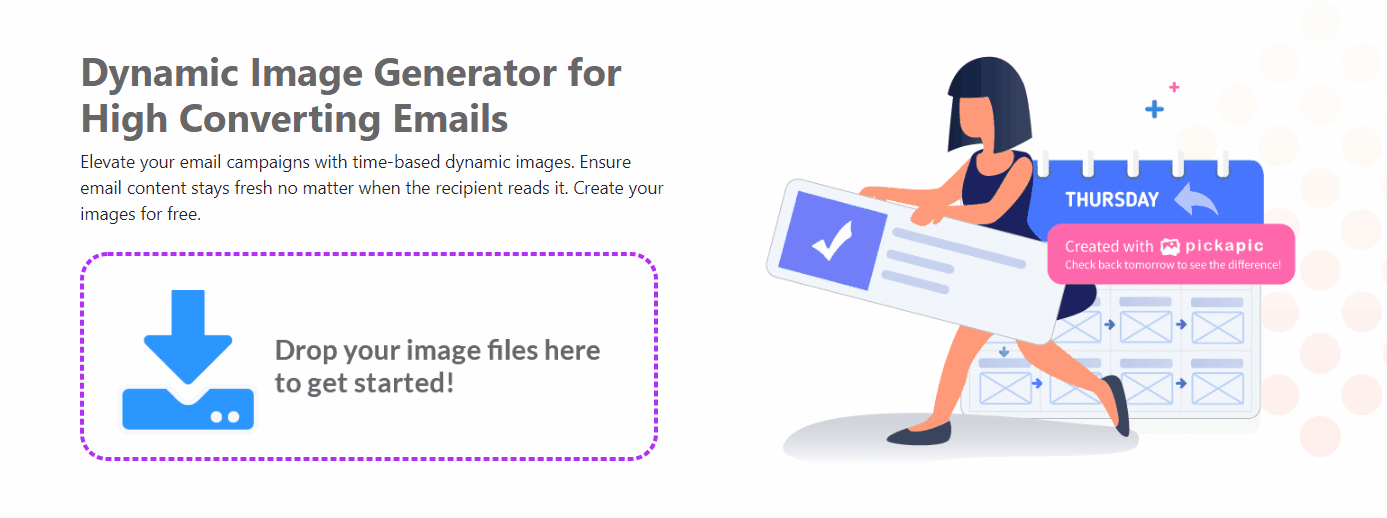
STEP 3
In the edit screen, select the “REPEAT EACH DAY” option. This will allow you to set the daily repetition cycle for your images.
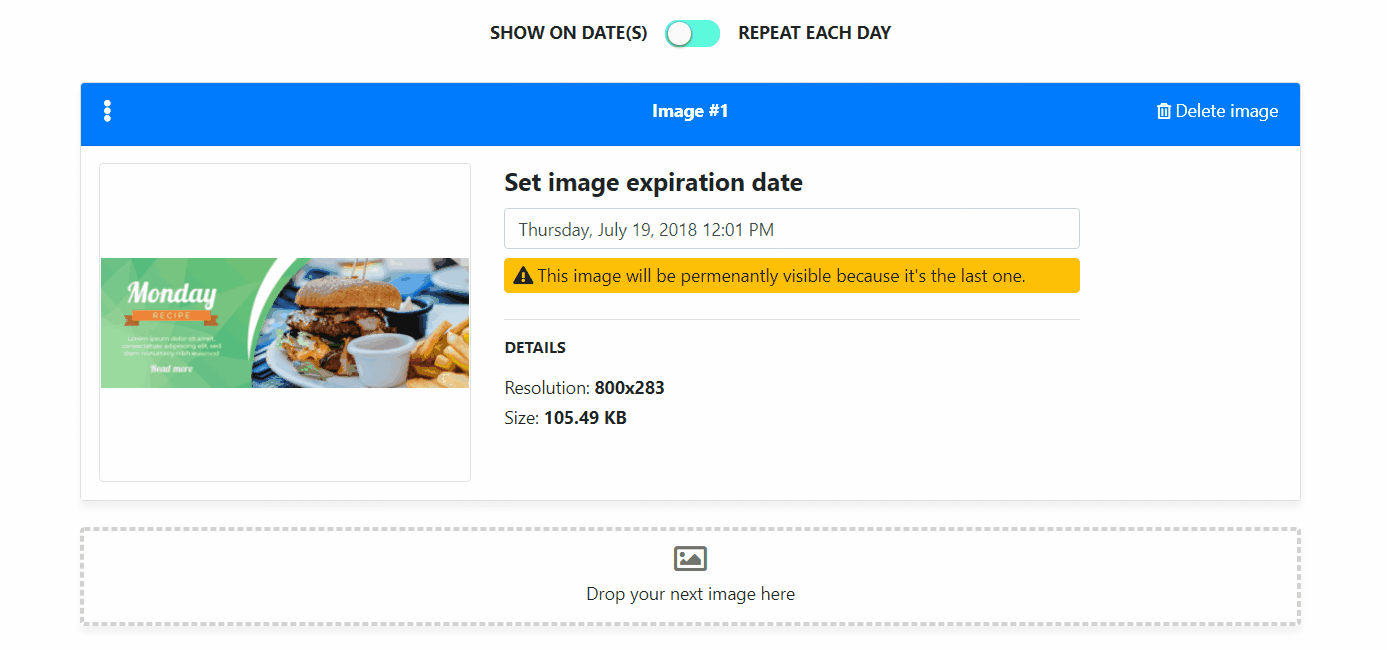
STEP 4
If you have only uploaded one image so far, it will be displayed every day by default. To add more daily variation, upload additional images. You can have anywhere between 2 to 7 images for the weekly rotation. For each image, assign the corresponding day for which the image will be displayed. For example, Image 1 for Monday, Image 2 for Tuesday, and so on.
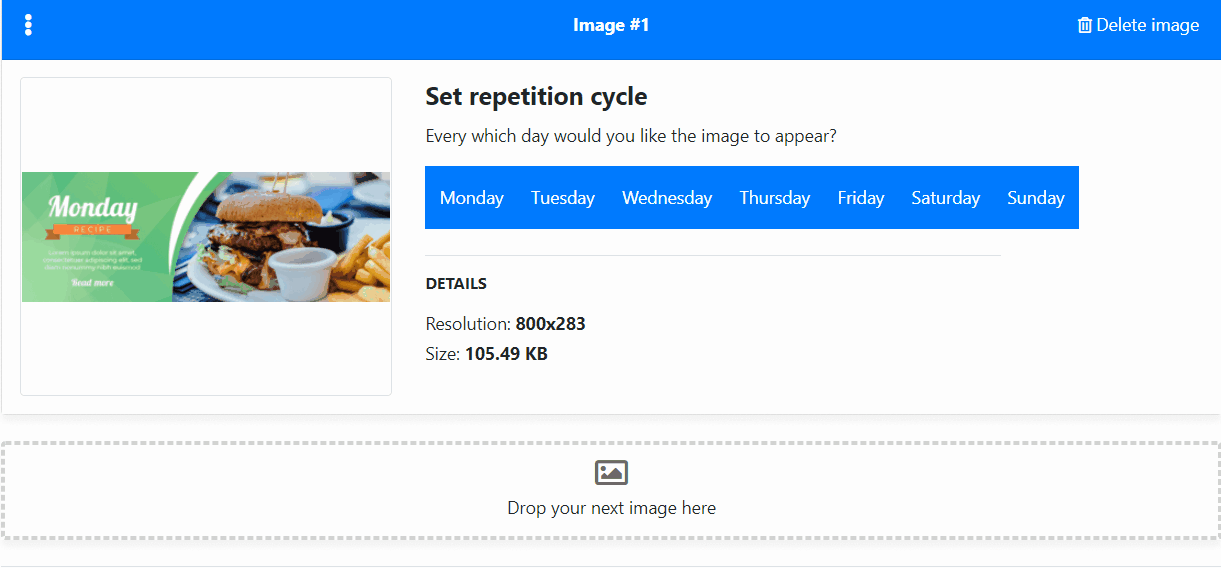
STEP 5
When you are happy with all the image assignment, click on “Go to Preview” to continue. Preview your work. Scroll thru the timeline to see how your image will be displayed.
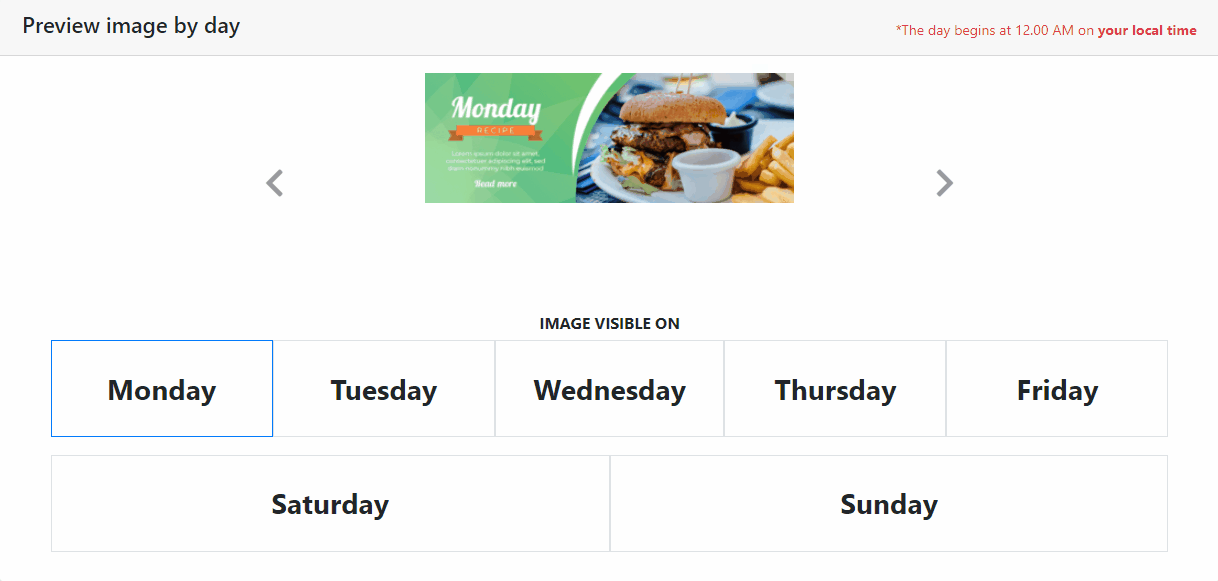
Finally, generate the unique link to your amazing dynamic image.
Enter the email where you would like to receive the link. You also have the ability to edit your work any time in the future.